- Why Do You Want to Read WhatsApp Messages of Other Numbers?
- The Ethical Implications of Reading Someone Else's WhatsApp Messages
- How to Read WhatsApp Messages of Other Numbers Using WhatsApp Web
- Step 1: Open WhatsApp Web on Your Computer
- Step 2: Open WhatsApp on the Target Phone
- Step 3: Scan the QR Code
- Understanding WhatsApp End-to-End Encryption
How To Read Whatsapp Messages Of Other Numbers?: A Comprehensive Guide
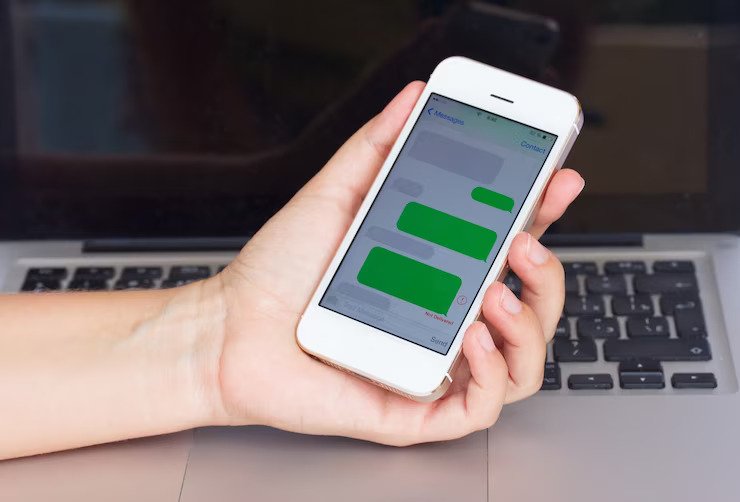
WhatsApp has become one of the most popular messaging apps worldwide.
It allows us to communicate with our friends and family, share media files, make calls, and even conduct business conversations.
However, there may be times when we need to read the WhatsApp messages of someone else, whether it’s a friend, family member, or business associate.
In this article, we will discuss how to spy on WhatsApp messages of other numbers in a step-by-step guide.
Why Do You Want to Read WhatsApp Messages of Other Numbers?
Before you proceed with reading someone else’s WhatsApp messages, you need to have a valid reason for doing so. The privacy of individuals is paramount, and we should respect it. So, make sure you have a valid reason for accessing someone’s WhatsApp messages.
The Ethical Implications of Reading Someone Else’s WhatsApp Messages
Before we proceed, it’s essential to understand that reading someone else’s WhatsApp messages without their permission is not ethical. It’s a violation of their privacy, and in some cases, it may be illegal. It’s essential to respect the privacy of others, and if you have any doubts, it’s better to consult a legal expert.
How to Read WhatsApp Messages of Other Numbers Using WhatsApp Web

WhatsApp Web is a great tool that allows you to access your WhatsApp account on your computer. You can also use it to read the WhatsApp messages of someone else if you have access to their phone.
Here are the steps to follow:
Step 1: Open WhatsApp Web on Your Computer
Open your web browser and go to web.whatsapp.com. You will see a QR code on the screen.
Step 2: Open WhatsApp on the Target Phone
Open WhatsApp on the target phone and go to the menu (three dots in the top right corner) and select WhatsApp Web. The phone’s camera will open, and you will be prompted to scan the QR code on your computer screen.
Step 3: Scan the QR Code
Scan the QR code on your computer screen with the phone’s camera. Once the scan is successful, you will be logged in to the target WhatsApp account on your computer.
Understanding WhatsApp End-to-End Encryption
Before we dive into the methods and tools, it’s important to understand WhatsApp’s end-to-end encryption. This means that all messages, photos, videos, and documents sent and received on WhatsApp are encrypted from the sender’s device to the receiver’s device.
This ensures that only the sender and receiver can read the messages, and not even WhatsApp can access them. Therefore, reading someone else’s WhatsApp messages without their permission is illegal and unethical.
Read Also:










